Archive your tape footage seamlessly with LifeFlix v3.6's import workflow.
Starting with:
- LifeFlix v3.6 has an import workflow to archive the footage from your tape devices. A successful connection must be established between LifeFlix v3.6 and your device to begin the import process. Please read https://www.lifeflix.com/resources/hi8-and-video8-device-setup-for-life-flix-v3-6 and https://www.lifeflix.com/resources/dv-device-setup-for-life-flix-v3-6 to learn ore about the set up process.
- If you click the “Import” button without having established a connection to your device, you will get prompted with a warning
- DV importing supports macOS 10.7 (Lion) through 15.7 (Sequoia)
Note: If you have a camcorder device that is failing to connect, please contact our support team and provide your macOS version, Mac device model, and tape device model in the ticket details.
Importing your footage:
- Click “Import”. This will launch the Import interface.
- Fill out the tape name and description you want associated with your captured footage.
- Select any of the import options:
a. Rewind Tape Before Import: This will automatically use your device’s rewind function to rewind your tape to the very beginning.
b. Compress to save space: Tapes can vary in length and at times can be long. The longer a tape, the more storage space it will use. Enabling this setting will lower the quality of your tape so that it uses less storage space.
c. Convert to HD On Import: Enabling this setting automatically upscales your captured footage to HD. You will always have the ability to convert your scenes to HD after import.
- Click “Cancel” to close the menu. Click “Import” to begin capturing your footage.
- Your tape will automatically play from your device once the import begins. Your tape will automatically rewind to the next available time break if “Rewind Tape Before Import” was enabled. Your footage will automatically begin once this finishes.
- Click “Stop” to end your capture.
- Click “Resume” to resume capture from the moment you last ended your capture. Be sure to not manually rewind your tape if you plan to use this option.
Important! Every tape recording is different, along with the pairing of a tape device, this will create unique combinations which cause a variety of time code break behaviour. This may lead to footage being dropped or your capture ending early. Please read our FAQ article “Why does my footage stop capturing randomly when importing?” to learn about different troubleshooting techniques to correct this.
Most Popular
Join Our LifeFlix Community
Enter Your Email Address to Sign Up for Exclusive Updates!
Own your
memories
forever
withLifeFlix!
Related Guides
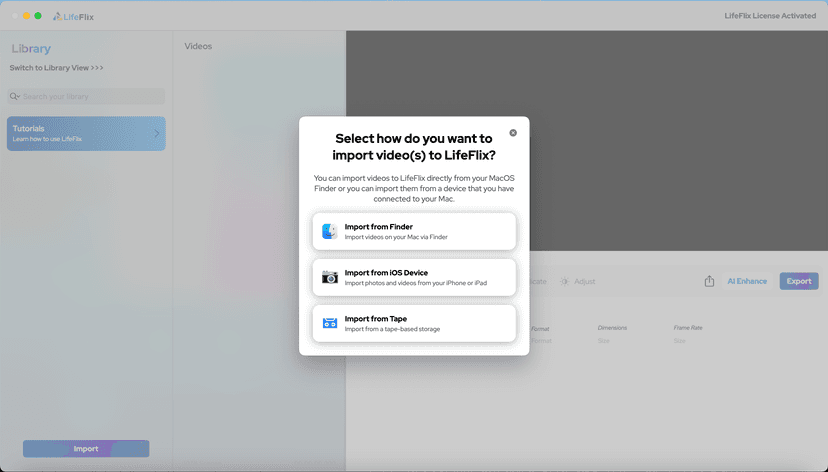
Your First Steps in Library: Installation, Setup & Importing
Step-by-step guide to using Library by LifeFlix. Install the free trial, import from tape, Finder, or iPhone, and manage your media with ease.
Read More ➜

Introducing Library — The Digital Media Solution for 2025
In today’s digital world, creators and everyday users alike are surrounded by endless photos, videos, and files — yet managing them efficiently still ...
Read More ➜
