Easily trim scenes in LifeFlix v3.6 by adjusting markers on the timeline and clicking "Trim".
How it works
Any scene that is archived by LifeFlix v3.6 can be trimmed from the main interface. The playback monitor will display the footage of any selected scene and be accompanied by a timeline.
- The blue bar indicates the current length of your footage. Each end of the blue bar has a marker. You can hold and drag the marker on the left side to create a new starting point for your footage. You can do the same with the marker on the right to create a new ending point.
Once your new duration has been set, click the “Trim” button on the right to trim. When you trim your footage, it will overwrite the currently selected scene with the new trimmed duration.
Note: Any scenes that have been trimmed can be identified by the trim icon from the “Scenes” area.
Most Popular
Join Our LifeFlix Community
Enter Your Email Address to Sign Up for Exclusive Updates!
Own your
memories
forever
withLifeFlix!
Related Guides
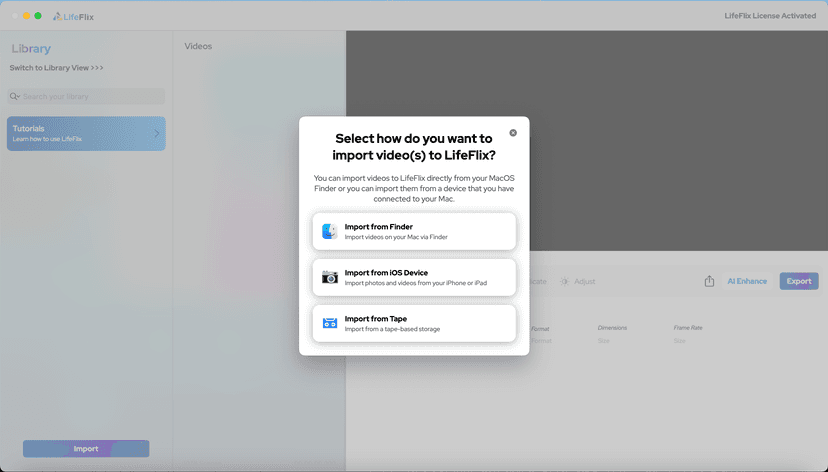
Your First Steps in Library: Installation, Setup & Importing
Step-by-step guide to using Library by LifeFlix. Install the free trial, import from tape, Finder, or iPhone, and manage your media with ease.
Read More ➜

Introducing Library — The Digital Media Solution for 2025
In today’s digital world, creators and everyday users alike are surrounded by endless photos, videos, and files — yet managing them efficiently still ...
Read More ➜
