Transferring analog DV tapes from a camcorder to an Apple Mac computer involves several steps. Here’s a detailed guide to help you archive your DV tapes digitally:
Here’s what you'll need:
- Digital Video (DV) Device: Preferably the camcorder that originally recorded the tapes.
- DV to Firewire Cable 800 (1394B 800-400 IEEE)
- Apple Thunderbolt to FireWire 800 Adapter (A1463)
- Apple Thunderbolt 2 to Thunderbolt 3 USB-C (MMEL2AM/A)
- Mac Computer: Equipped with appropriate ports or adapters.
- LifeFlix: https://www.lifeflix.com
Steps for Transferring DV Tapes to Mac
- Locate the DV port on your DV Device. It is typically indicated by the “DV” letters.
- Connect the 4 pin end of the 1394B to the DV Device and the 9 pin end to the A1463 Firewire Adaptor.
- (Optional): If your Mac device does not have a Firewire port, connect the MMEL2AM/A adapter to the end of the A1463 adapter. This will leave the USB-C end of the cable available to connect to your Mac device.
- The chain of cables connected is considered a “daisy-chain’. Connect the available end of your daisy-chain to your Mac Computer.
- Power on your DV Device and set it to VCR or VTR mode.
- Launch LifeFlix.
Important! Please close any applications that can detect your connected device. This will interfere with LifeFlix’s ability to establish a successful connection with your device.
Most Popular
Join Our LifeFlix Community
Enter Your Email Address to Sign Up for Exclusive Updates!
Own your
memories
forever
withLifeFlix!
Related Guides
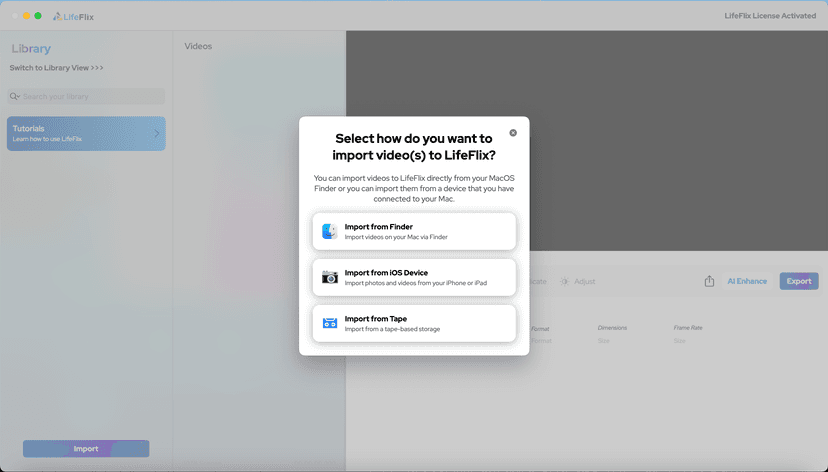
Your First Steps in Library: Installation, Setup & Importing
Step-by-step guide to using Library by LifeFlix. Install the free trial, import from tape, Finder, or iPhone, and manage your media with ease.
Read More ➜

Introducing Library — The Digital Media Solution for 2025
In today’s digital world, creators and everyday users alike are surrounded by endless photos, videos, and files — yet managing them efficiently still ...
Read More ➜
