Transferring analog DV tapes from a camcorder to an Apple Mac computer involves several steps. Here’s a detailed guide to help you archive your DV tapes digitally:
Here’s what you'll need:
- Digital Video (DV) Device: Preferably the camcorder that originally recorded the tapes.
- DV to Firewire Cable 800 (1394B 800-400 IEEE)
- Apple Thunderbolt to FireWire 800 Adapter (A1463)
- Apple Thunderbolt 2 to Thunderbolt 3 USB-C (MMEL2AM/A)
- Mac Computer: Equipped with appropriate ports or adapters.
- LifeFlix: https://www.lifeflix.com
Steps for Transferring DV Tapes to Mac
- Locate the DV port on your DV Device. It is typically indicated by the “DV” letters.
- Connect the 4 pin end of the 1394B to the DV Device and the 9 pin end to the A1463 Firewire Adaptor.
- (Optional): If your Mac device does not have a Firewire port, connect the MMEL2AM/A adapter to the end of the A1463 adapter. This will leave the USB-C end of the cable available to connect to your Mac device.
- The chain of cables connected is considered a “daisy-chain’. Connect the available end of your daisy-chain to your Mac Computer.
- Power on your DV Device and set it to VCR or VTR mode.
- Launch LifeFlix.
Important! Please close any applications that can detect your connected device. This will interfere with LifeFlix’s ability to establish a successful connection with your device.
Most Popular
Join Our LifeFlix Community
Enter Your Email Address to Sign Up for Exclusive Updates!
Own your
memories
forever
withLifeFlix!
Related Guides
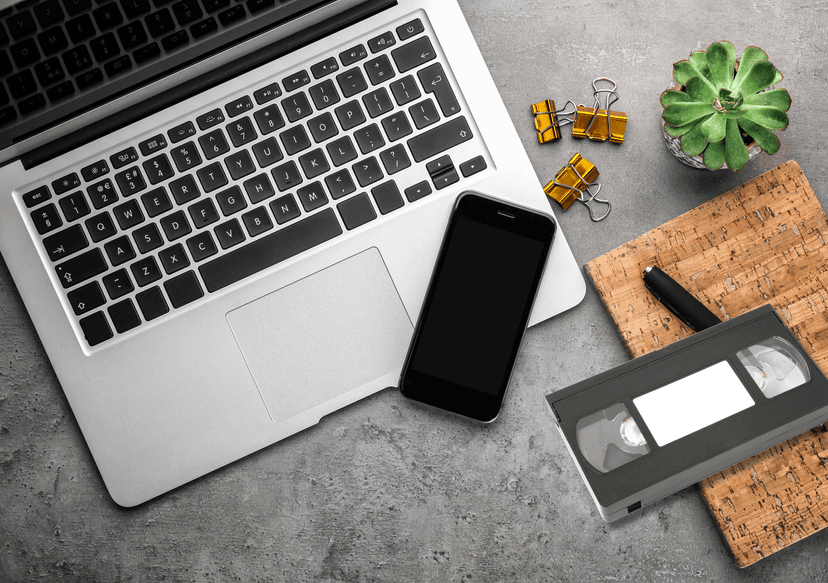
6-Step Guide to Importing iPhone Videos and Tapes into LifeFlix
LifeFlix is a powerful Mac application that lets you import, enhance, and preserve videos from both modern devices like iPhones and legacy formats lik...
Read More ➜

Mac OS Compatibility
Learn which Mac OS versions are compatible with LifeFlix. Ensure smooth performance, full feature access, and secure media digitizing and management f...
Read More ➜
