To split a scene, move the playhead marker on your timeline to the position where you’d like to create the split point. Then right-click and select “Split” or click the split icon.
Once your footage splits, you will have two new scenes: one that ends at the split point and another that begins at the split point.
To revert the changes made by the split, click the “Edit” option at the top and select “Undo Split”. Any scenes that have been trimmed can be identified by the trim icon from the “Scenes” area.
Note: Splitting will append a `-[1.1]-` suffix to denote that it is a scene that originated from a split. Consecutive splits will add additional notations for each iteration (e.g., `-[1.1.1]-`, `-[1.1.1.1]-`).
Most Popular
Join Our LifeFlix Community
Enter Your Email Address to Sign Up for Exclusive Updates!
Own your
memories
forever
withLifeFlix!
Related Guides
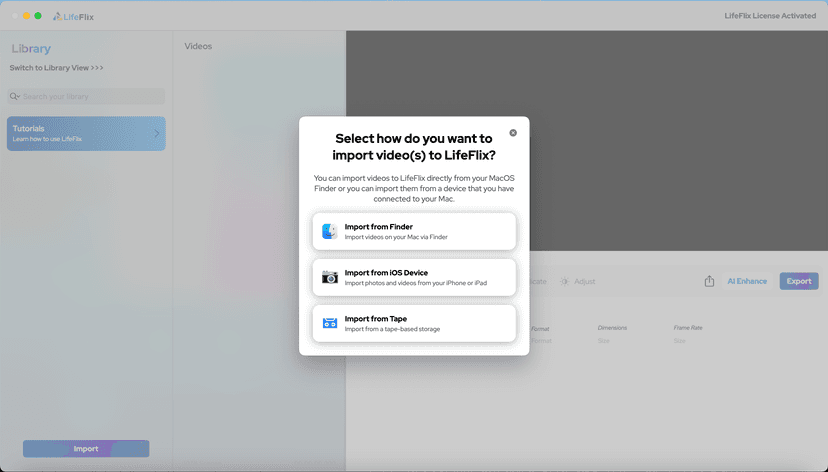
Your First Steps in Library: Installation, Setup & Importing
Step-by-step guide to using Library by LifeFlix. Install the free trial, import from tape, Finder, or iPhone, and manage your media with ease.
Read More ➜

Introducing Library — The Digital Media Solution for 2025
In today’s digital world, creators and everyday users alike are surrounded by endless photos, videos, and files — yet managing them efficiently still ...
Read More ➜
