Merge multiple scenes into a single scene using the Edit feature on LifeFlix v4.2.5
Things you can do
You may combine multiple scenes to create a new single scene in LifeFlix v4.2.5. To do this, you need to select more than one scene. Here’s how you go about it:
1. To select multiple scenes, hold the command key and click on the scenes you want to combine, or click the “Edit” option at the top and select “Select All” to choose all the scenes in the currently selected album.
2. Once multiple scenes are selected, click the combine icon or right-click and select the “Join” option.
- This action will merge all your selected scenes into a single scene. The order in which the scenes are stitched together is determined by their existing order within the album.
To revert the changes made by the combine, click the “Edit” option at the top and select “Undo Combine.”
Most Popular
Join Our LifeFlix Community
Enter Your Email Address to Sign Up for Exclusive Updates!
Own your
memories
forever
withLifeFlix!
Related Guides
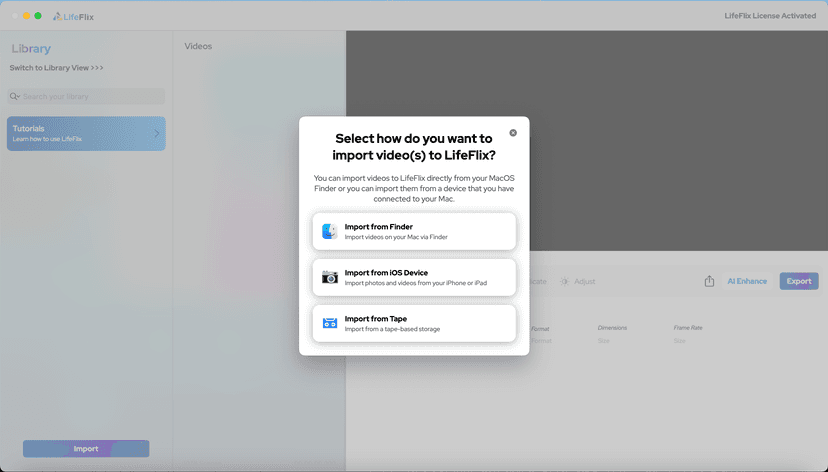
Your First Steps in Library: Installation, Setup & Importing
Step-by-step guide to using Library by LifeFlix. Install the free trial, import from tape, Finder, or iPhone, and manage your media with ease.
Read More ➜

Introducing Library — The Digital Media Solution for 2025
In today’s digital world, creators and everyday users alike are surrounded by endless photos, videos, and files — yet managing them efficiently still ...
Read More ➜
